This page is under construction!
Introduction#
Making a custom title screen may seem confusing at first, but in reality, is one of the easiest parts of the game to modify. In this tutorial you will learn how to edit almost every aspect of the title screen.Tools required#
- Nitro Paint
- Image editor of your choice. paint.net will be used for this tutorial.
Top screen#
Making a basic title screen replacement#
Preparing your image#
First off, we need to make sure our image has a size of 256x192. To do so, I'm going to resize this image using paint.net |
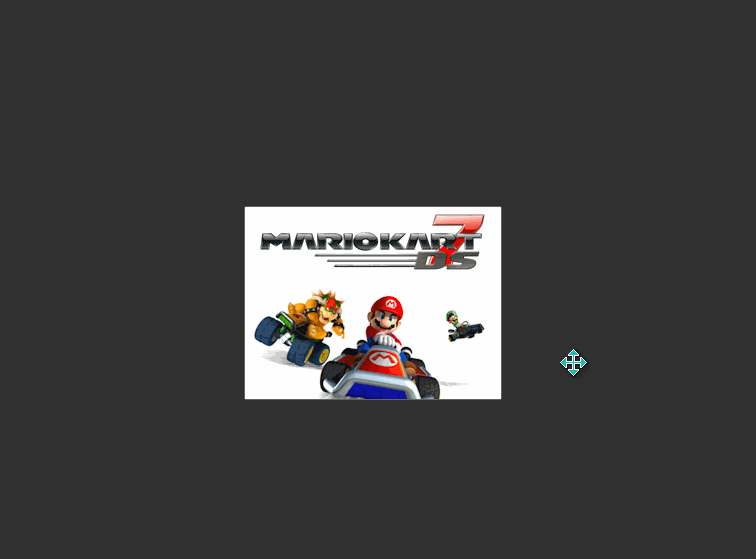 |
Restoring the logo fade in effect#
Extended palettes#
Bottom screen#
Replacing the bottom screen#
Editing the buttons#
Moving the buttons#
Add new attachment
Only authorized users are allowed to upload new attachments.
List of attachments
| Kind | Attachment Name | Size | Version | Date Modified | Author | Change note |
|---|---|---|---|---|---|---|
gif |
1.gif | 273.4 kB | 1 | 15-Jul-2025 02:44 | roco | |
gif |
2.gif | 296.4 kB | 1 | 15-Jul-2025 02:49 | roco | |
gif |
3.gif | 312.2 kB | 1 | 15-Jul-2025 03:02 | roco | |
png |
4.png | 23.0 kB | 1 | 15-Jul-2025 03:06 | roco | |
png |
5.png | 151.1 kB | 1 | 15-Jul-2025 03:10 | roco | |
png |
6.png | 6.7 kB | 1 | 15-Jul-2025 03:14 | roco | |
png |
7.png | 44.6 kB | 1 | 15-Jul-2025 03:38 | roco |
JSPWiki v2.10.4
